ふりかえり
前回はキャラクター画像にアニメーションを加えて、ゲームの表現力が一気にアップしました!
前回の投稿はこちら↓
バトルの効果音(SE)を実装!
今回は、バトル中に再生されるSE(効果音)を実装していきます!
対象のアクションは以下の5つ:
- 攻撃
- ダメージを受けたとき
- 倒されたとき
- リスポーンしたとき
- レベルアップ時
使用素材について
今回は効果音ラボ様のフリー素材を使用させていただきました。
高品質な効果音が多数あり、ゲーム制作にぴったりです!
今回は4種類のSEをダウンロードし、
Assets > Materials > SE フォルダに格納しました。
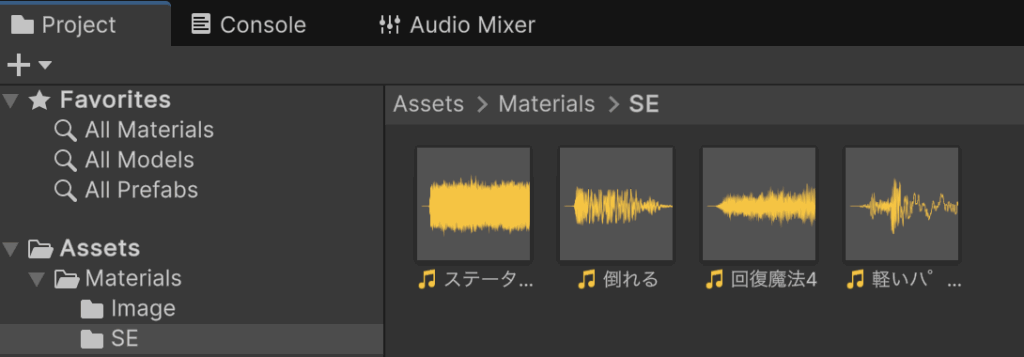
スクリプトの追加:AudioManager.cs
効果音(そして将来のBGM)をまとめて管理するためのスクリプトを作成します。
using UnityEngine;
public class AudioManager : MonoBehaviour
{
[Header("SE Audio Sources")]
public AudioSource attackAudioSource; // 攻撃SE用
public AudioSource damageAudioSource; // ダメージSE用
public AudioSource levelUpAudioSource; // レベルアップSE用
public AudioSource deathAudioSource; // 死亡SE用
public AudioSource respawnAudioSource; // リスポーンSE用
[Header("SE Audio Clips")]
public AudioClip attackSE; // 攻撃SE
public AudioClip damageSE; // ダメージSE
public AudioClip levelUpSE; // レベルアップSE
public AudioClip deathSE; // 死亡SE
public AudioClip respawnSE; // リスポーンSE
[Header("Audio Settings")]
public float volume = 1.0f; // 音量
public float pitch = 1.0f; // ピッチ
// 攻撃SEを再生
public void PlayAttackSE()
{
if (attackSE != null && attackAudioSource != null)
{
attackAudioSource.clip = attackSE;
attackAudioSource.Play();
Debug.Log("攻撃SEを再生しました");
}
}
// ダメージSEを再生
public void PlayDamageSE()
{
if (damageSE != null && damageAudioSource != null)
{
damageAudioSource.clip = damageSE;
damageAudioSource.Play();
Debug.Log("ダメージSEを再生しました");
}
}
// レベルアップSEを再生
public void PlayLevelUpSE()
{
if (levelUpSE != null && levelUpAudioSource != null)
{
levelUpAudioSource.clip = levelUpSE;
levelUpAudioSource.Play();
Debug.Log("レベルアップSEを再生しました");
}
}
// 死亡SEを再生
public void PlayDeathSE()
{
if (deathSE != null && deathAudioSource != null)
{
deathAudioSource.clip = deathSE;
deathAudioSource.Play();
Debug.Log("死亡SEを再生しました");
}
}
// リスポーンSEを再生
public void PlayRespawnSE()
{
if (respawnSE != null && respawnAudioSource != null)
{
respawnAudioSource.clip = respawnSE;
respawnAudioSource.Play();
Debug.Log("リスポーンSEを再生しました");
}
}
// 音量を設定
public void SetVolume(float newVolume)
{
volume = Mathf.Clamp01(newVolume);
UpdateAllAudioSourcesVolume();
}
// ピッチを設定
public void SetPitch(float newPitch)
{
pitch = Mathf.Clamp(newPitch, 0.1f, 3.0f);
UpdateAllAudioSourcesPitch();
}
// 全てのAudioSourceの音量を更新
private void UpdateAllAudioSourcesVolume()
{
if (attackAudioSource != null) attackAudioSource.volume = volume;
if (damageAudioSource != null) damageAudioSource.volume = volume;
if (levelUpAudioSource != null) levelUpAudioSource.volume = volume;
if (deathAudioSource != null) deathAudioSource.volume = volume;
if (respawnAudioSource != null) respawnAudioSource.volume = volume;
}
// 全てのAudioSourceのピッチを更新
private void UpdateAllAudioSourcesPitch()
{
if (attackAudioSource != null) attackAudioSource.pitch = pitch;
if (damageAudioSource != null) damageAudioSource.pitch = pitch;
if (levelUpAudioSource != null) levelUpAudioSource.pitch = pitch;
if (deathAudioSource != null) deathAudioSource.pitch = pitch;
if (respawnAudioSource != null) respawnAudioSource.pitch = pitch;
}
// Update is called once per frame
void Update()
{
}
}
AnimationManager.csへの統合
次に、AnimationManager.cs に AudioManager を参照するフィールドを追加し、
それぞれのアニメーション再生時にSEを鳴らす処理を加えます。
例:PlayerAttackAnimation() の修正
// プレイヤーの攻撃アニメーション
public void PlayerAttackAnimation()
{
if (playerTransform != null)
{
// 攻撃SEを再生
if (audioManager != null)
{
audioManager.PlayAttackSE();
}
// プレイヤーを敵の方向に少し移動させる
playerTransform.DOMove(playerTransform.position + Vector3.right * attackDistance, attackDuration / 2)
.SetEase(Ease.OutQuad)
.OnComplete(() =>
{
// 元の位置に戻る
playerTransform.DOMove(playerTransform.position - Vector3.right * attackDistance, attackDuration / 2)
.SetEase(Ease.InQuad);
});
}
}
Unityでの設定
- 新しいGameObjectを作成し「AudioManager」と命名
- AudioManager.cs をアタッチ
- [Add Component] > Audio Source を追加(1つでOK)
- Audio Sources に同じ Audio Source を全ての欄にアタッチ
- SE Audio Clips に効果音ラボ様からダウンロードしたSEをそれぞれ設定
- AnimationManager の Inspector に AudioManager をアタッチ
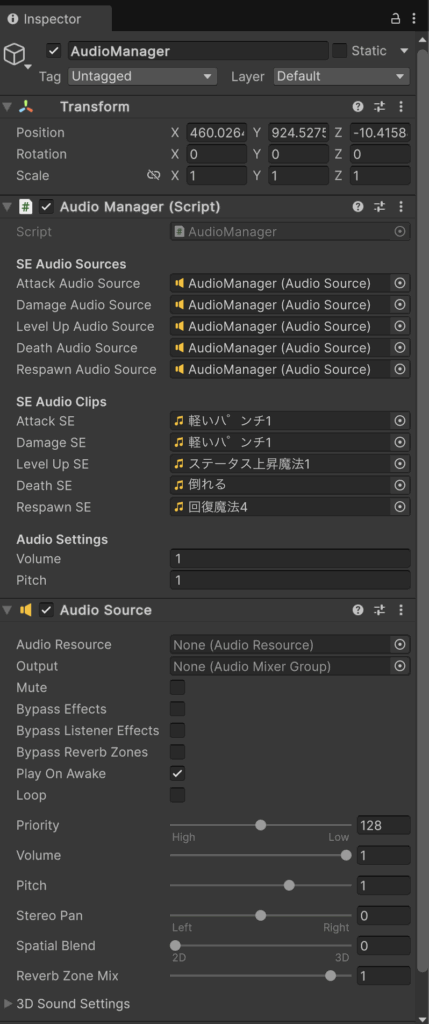
動作確認
ゲームを開始して攻撃すると、SEが再生されるのを確認できます!
アニメーション+音で、バトルの臨場感が一気にアップしました!
(※今回の動画では音が鳴らない不具合があります。原因が判明し次第、差し替え予定です)
まとめ
今回は、バトル中のSE(効果音)を実装しました!
音があるだけで、バトルの迫力が大きく変わりますね!
次回予告
次回は、ステージを実装していきます!お楽しみに!

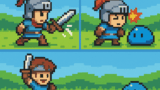



コメント