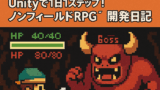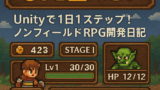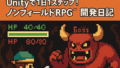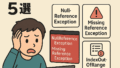ふりかえり
前回はボスを実装しました!強力な敵が出現することでバトルに緊張感が生まれました!
前回の投稿はこちら↓
バトルログの実装!
これまで、攻撃やダメージ、レベルアップ、敵の出現といったバトルログはUnityのコンソールにしか表示されず、プレイヤーには見えない状態でした。
今回は、ゲーム画面内にバトルログを表示することで、戦闘の流れが分かりやすくなるようにします!
スクリプトの変更
バトルログを管理する新しいBattleLogManagerスクリプトを作成し、ゲーム画面にログを表示する機能を実装します。
- ログ表示機能: ScrollRectとTextMeshProUGUIを使用したログ表示
- 自動スクロール: 新しいログが追加されると自動的に一番下にスクロール
- 色分け機能: 攻撃、ダメージ、回復、レベルアップなど、イベント別に色分け
- タイムスタンプ: 各ログに時刻を表示
- 最大行数制限: 古いログを自動削除してメモリを節約
using UnityEngine;
using UnityEngine.UI;
using TMPro;
using System.Collections.Generic;
using DG.Tweening;
public class BattleLogManager : MonoBehaviour
{
[Header("UI References")]
public ScrollRect logScrollRect;
public TextMeshProUGUI logText;
public GameObject logPanel;
[Header("Log Settings")]
public int maxLogLines = 20; // 表示する最大行数
public float logFadeInDuration = 0.3f; // ログのフェードイン時間
public float autoScrollDuration = 0.5f; // 自動スクロール時間
[Header("Log Colors")]
public Color playerAttackColor = Color.cyan;
public Color enemyAttackColor = Color.red;
public Color damageColor = Color.yellow;
public Color healColor = Color.green;
public Color levelUpColor = Color.magenta;
public Color rewardColor = new Color(1f, 0.5f, 0f); // オレンジ色
public Color stageClearColor = Color.cyan;
public Color normalColor = Color.white;
private List<string> logHistory = new List<string>();
private Tween scrollTween;
void Start()
{
InitializeLog();
}
void InitializeLog()
{
if (logText != null)
{
logText.text = "";
}
if (logPanel != null)
{
logPanel.SetActive(true);
}
// 初期ログを追加
AddLog("バトル開始!", normalColor);
}
// ログを追加する
public void AddLog(string message, Color color = default)
{
if (color == default)
{
color = normalColor;
}
string timestamp = System.DateTime.Now.ToString("HH:mm:ss");
string coloredMessage = $"<color=#{ColorUtility.ToHtmlStringRGB(color)}>[{timestamp}] {message}</color>";
logHistory.Add(coloredMessage);
// 最大行数を超えた場合は古いログを削除
while (logHistory.Count > maxLogLines)
{
logHistory.RemoveAt(0);
}
UpdateLogDisplay();
ScrollToBottom();
}
// ログ表示を更新
private void UpdateLogDisplay()
{
if (logText != null)
{
logText.text = string.Join("\n", logHistory);
}
}
// ログを一番下にスクロール
private void ScrollToBottom()
{
if (logScrollRect != null)
{
// 既存のTweenを停止
if (scrollTween != null && scrollTween.IsActive())
{
scrollTween.Kill();
}
// 自動スクロール
scrollTween = DOTween.To(() => logScrollRect.verticalNormalizedPosition,
x => logScrollRect.verticalNormalizedPosition = x,
0f, autoScrollDuration)
.SetEase(Ease.OutQuad);
}
}
// プレイヤー攻撃ログ
public void AddPlayerAttackLog(string playerName, string enemyName, int damage)
{
string message = $"{playerName}が{enemyName}に{damage}ダメージを与えた!";
AddLog(message, playerAttackColor);
}
// 敵攻撃ログ
public void AddEnemyAttackLog(string enemyName, string playerName, int damage)
{
string message = $"{enemyName}が{playerName}に{damage}ダメージを与えた!";
AddLog(message, enemyAttackColor);
}
// ダメージログ
public void AddDamageLog(string targetName, int damage)
{
string message = $"{targetName}は{damage}ダメージを受けた!";
AddLog(message, damageColor);
}
// 回復ログ
public void AddHealLog(string targetName, int healAmount)
{
string message = $"{targetName}は{healAmount}回復した!";
AddLog(message, healColor);
}
// レベルアップログ
public void AddLevelUpLog(string characterName, int newLevel)
{
string message = $"{characterName}がレベル{newLevel}になった!";
AddLog(message, levelUpColor);
}
// 報酬ログ
public void AddRewardLog(int exp, int gold)
{
string message = $"経験値{exp}、お金{gold}を獲得した!";
AddLog(message, rewardColor);
}
// ステージクリアログ
public void AddStageClearLog(int stageNumber)
{
string message = $"ステージ{stageNumber}クリア!";
AddLog(message, stageClearColor);
}
// 敵出現ログ
public void AddEnemySpawnLog(string enemyName, int level)
{
string message = $"{enemyName}(Lv.{level})が出現した!";
AddLog(message, normalColor);
}
// 敵撃破ログ
public void AddEnemyDefeatLog(string enemyName)
{
string message = $"{enemyName}を倒した!";
AddLog(message, normalColor);
}
// ログをクリア
public void ClearLog()
{
logHistory.Clear();
UpdateLogDisplay();
}
// ログパネルの表示/非表示を切り替え
public void ToggleLogPanel()
{
if (logPanel != null)
{
logPanel.SetActive(!logPanel.activeSelf);
}
}
// ログパネルを表示
public void ShowLogPanel()
{
if (logPanel != null)
{
logPanel.SetActive(true);
}
}
// ログパネルを非表示
public void HideLogPanel()
{
if (logPanel != null)
{
logPanel.SetActive(false);
}
}
void OnDestroy()
{
// Tweenをクリーンアップ
if (scrollTween != null && scrollTween.IsActive())
{
scrollTween.Kill();
}
}
}
ログを出したい行動を実装している関数にBattleLogManagerのそれぞれ対応した関数を追加します。
public void Attack(EnemyManager enemyManager)
{
// 攻撃アニメーションを再生
if (animationManager != null)
{
animationManager.PlayerAttackAnimation();
}
int damage = Mathf.Max(0, player.attack - enemyManager.enemy.defense);
enemyManager.TakeDamage(damage);
// バトルログに追加
if (battleLogManager != null)
{
battleLogManager.AddPlayerAttackLog(player.name, enemyManager.enemy.name, damage);
}
Debug.Log($"{player.name}が{enemyManager.enemy.name}に{damage}ダメージ!");
}
Unityでの設定
1. 必要なUIオブジェクトの作成
1-1. Canvasの中に「バトルログ用のScroll View」を作成
HierarchyでCanvasを右クリック →UI > Scroll Viewを選択→ 名前を「BattleLogScroll View」に変更
1-2. Scroll Viewの中身を整理
- BattleLogScroll Viewの子にViewportがあり、その中にContentがあります。
- Contentの名前を「BattleLogText」に変更し、TextMeshPro – Textコンポーネントをアタッチします。
- もしTextMeshProが使えない場合は「Window > TextMeshPro > Import TMP Essential Resources」で導入してください。
- Content Size Fitterコンポーネントをアタッチ
- Vertical FitをPreferred Sizeにします。
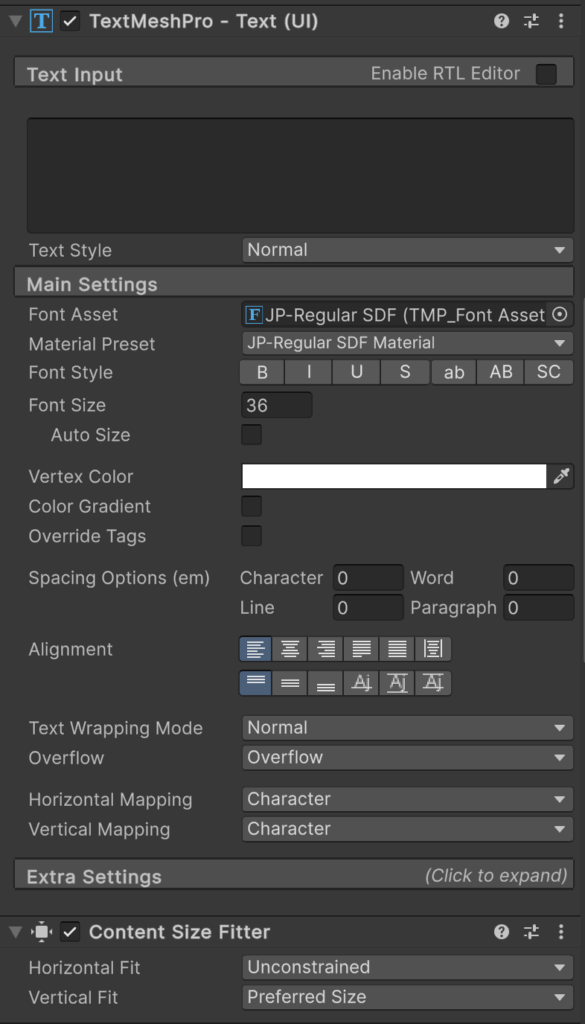
1-3. サイズ・見た目を調整
- BattleLogScroll ViewのRectTransformでサイズ・位置を調整(例:画面下部に横長で配置)
- BattleLogTextのTextMeshProUGUIで
- Alignmentを「左上」
- Overflowを「Overflow」
- Font Sizeや色も好みに調整
2. BattleLogManagerの設置
2-1. 空のGameObjectを作成
- Hierarchyで右クリック → Create Empty → 名前を「BattleLogManager」に
2-2. スクリプトをアタッチ
- BattleLogManagerオブジェクトを選択し、Inspectorで「Add Component」→ BattleLogManagerスクリプトを追加
3. BattleLogManagerのInspector設定
3-1. 必要な参照をセット
- logScrollRect:BattleLogScroll Viewをドラッグ&ドロップ
- logText:BattleLogText(TextMeshProUGUI)をドラッグ&ドロップ
- logPanel:BattleLogScroll Viewをドラッグ&ドロップ
4. 各ManagerにBattleLogManagerの参照をセット
4-1. 参照が必要なManager(例:BattleManager, PlayerManager, EnemyManager, StageManager)を選択
- InspectorでBattleLogManagerフィールドに、HierarchyのBattleLogManagerオブジェクトをドラッグ&ドロップ
動作確認
Unityでゲームを開始し、バトルをすると、バトルの進行状況がリアルタイムでログに表示され、プレイヤーが戦闘の流れを把握しやすくなります!
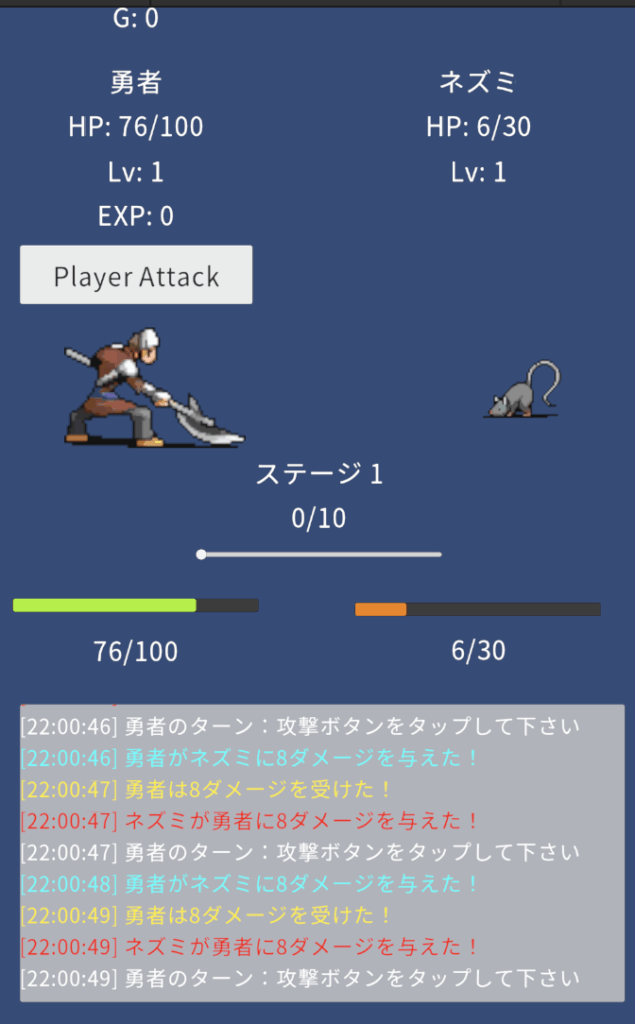
まとめ
今回はバトルログを実装しました!これによってバトルで何が起こっているか確認でき、戦況を把握することができます!
次回予告
次回は、バトル画面のUIを調整していきます!
見やすく、美しくすることでプレイ体験がグッと良くなります!
お楽しみに!